Nowadays, bloggers and webmasters make use of JavaScript technique to disable right-click on their pages, to prevent others people from stealing their content.
Most times we often come to websites where we found contents useful like the how-to posts, Guides and we copy it into worded or notepad. Generally we select some
text and then right click to copy. However, on protected sites a message box appears saying “Right-Click on this site is disabled.
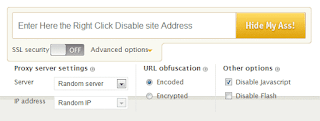
view-source:https://www.mypage.com
When you find the paragraph or text you want to copy, you can paste it into any text editor.
I hope this is informative, Thanks for reading.
Most times we often come to websites where we found contents useful like the how-to posts, Guides and we copy it into worded or notepad. Generally we select some
text and then right click to copy. However, on protected sites a message box appears saying “Right-Click on this site is disabled.
Read:How to get MTN Free 500mb on MyMTN App
Still, we have numerous ways through which one can copy contents from Right Click protected sites, namely; disabling browser JavaScript in browser, using Proxy Sites and using the source code of the siteDisabling JavaScript in Browsers (e.g. Google Chrome)
Using the Chrome browser, you can easily disable JavaScript by going to settings. See the screenshot below for a better illustration.- Goto Setting
- Select Under the Hood.
- Click on Content Settings
- Enter chrome://settings/content.
- Then Select Do not allow any site to run JavaScript.
See also: How to use MyMTN App | mtnonline.com
Copy Text from Right-Click Disabled Pages Using Proxy Sites.
There exist many proxy sites, which let you disable JavaScript while you are browsing. All you need is to make use of those proxy sites, which offer such features and you can quickly use right-click on click disabled sites.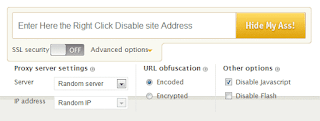
Copy Text from Right-Click Disabled Pages Using Source Code
Assuming you have to copy the specific text content and you know how to take care of HTML tags, you can use browser view source options. Each of the major browsers give an option to source of the pages, which you can be accessed directly using the format below or we will simply open chrome browser and type: view-source: before the post URL e.g.view-source:https://www.mypage.com
When you find the paragraph or text you want to copy, you can paste it into any text editor.
I hope this is informative, Thanks for reading.


No comments:
Post a Comment