I have noticed that many people with Android and other phones still go to road side vendors to purchase videos. When I tried to find out why, I discovered that it has been a big task for some people downloading videos from YouTube. In this article, we shall be sharing with you how to Download YouTube Videos.
Read: How to Prevent Whatsapp Images Saving in Phones’ Gallery
Then, since I found this easy means of downloading from YouTube without any software, I decided to shear it with as many as will come across this post. The beauty is that this method can be used to download videos to any device connected to the internet network, weather Android, Symbian, Windows phones or personal computers.
Then when you add "ss", you will have https://www.ssyoutube.com/watch?v=HGx3Zo7jl5M
As seen in the screenshot shown below.
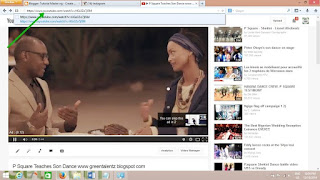
Finally, this opens a new page that has different formats of the video that you want to download like, mp4, flv, 3gp etc, just like you will see in the screen below. Choose your preferred format from the drop down list. This will automatically start downloading your video.
That the screenshots presented here are made with personal computer does not mean that it can only work on personal computers. As I have noted before, you can use this on your Android devices, Symbian, java, Windows phones etc.
However, for those that want to download videos using their personal computers, you can alternatively use IDM to download from YouTube.
Read: How to download movies from o2tvseries.com
The aforementioned method is much easier. Once you open the YouTube video you want to download, a message will pop up prompting you to download the video from the page, just like the page below.
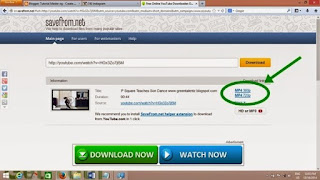
You can then click on it and it begins to download automatically.
Other related searches on Download YouTube Videos covered by this article includes:
Read: How to Prevent Whatsapp Images Saving in Phones’ Gallery
Then, since I found this easy means of downloading from YouTube without any software, I decided to shear it with as many as will come across this post. The beauty is that this method can be used to download videos to any device connected to the internet network, weather Android, Symbian, Windows phones or personal computers.
Now, let’s begin to unveil the steps one by one without wasting more time on how to Download YouTube Videos.
- Go to YouTube and open the video that you want to download. You will be greeted with some similar with the screenshot below.

- Got to the address bar and add "ss" just in front of the "y" in youtube.
Then when you add "ss", you will have https://www.ssyoutube.com/watch?v=HGx3Zo7jl5M
As seen in the screenshot shown below.
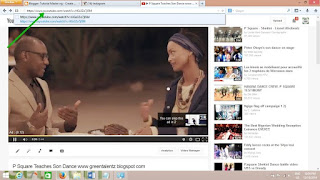
Finally, this opens a new page that has different formats of the video that you want to download like, mp4, flv, 3gp etc, just like you will see in the screen below. Choose your preferred format from the drop down list. This will automatically start downloading your video.
That the screenshots presented here are made with personal computer does not mean that it can only work on personal computers. As I have noted before, you can use this on your Android devices, Symbian, java, Windows phones etc.
However, for those that want to download videos using their personal computers, you can alternatively use IDM to download from YouTube.
Read: How to download movies from o2tvseries.com
The aforementioned method is much easier. Once you open the YouTube video you want to download, a message will pop up prompting you to download the video from the page, just like the page below.
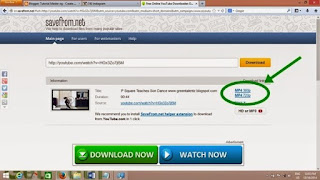
You can then click on it and it begins to download automatically.
Other related searches on Download YouTube Videos covered by this article includes:
- download youtube videos mp3
- how to download youtube videos in mobile
- youtube video downloader free download
- youtube video downloader for pc
- download video downloader
- youtube video downloader for android
- youtube downloader mp3
- savefrom net download youtube video

No comments:
Post a Comment