How to Easily Root Android Device: The term Rooting is the Android word for jailbreaking your mobile device, a means of unlocking the operating system so you can install unapproved
applications, deleted unwanted bloatware, update the OS, replace the firmware, overclock or underclock the processor, customize anything you want etc. The truth is that, for the average user, this sound like and can be a scary process. After all, rooting around your smartphone's core software might seem like a recipe for disaster, because any wrong move, you could find yourself on a closed road.
Read: How to secure your Android phone | mobile device security
However, the free utility KingoRoot makes it a snap to take total control of just about any Android smartphone. Read further to see How to Easily Root Android Device
In one hand, you will just point your device's mobile to the KingoRoot Android page and download it directly. Then, if that did not work for some reasons, or assuming you are working from your PC, download the APK and email it to yourself as an attachment. Then, from your device, open that e-mail and download the attachment.
See also: 5 Smart Ways To Stop Thieves From Using Your Mobile Phone
In order to install the application, you will need to make sure that your device is set to allow applications from unknown sources. In most versions of the Android device, it goes like this; Go to Settings, tap Security, scroll down to Unknown Sources and toggle the switch to the on position.
Afterward, you can install KingoRoot in your device. Then run the application, tap On Click Root, and wait. If all goes well, your device should be rooted within the minimum of about 60 seconds.
With that done, tap Settings, About Phone, Developer Options, and then tick USB debugging." Then tap OK to approve the setting change.
You might like:
applications, deleted unwanted bloatware, update the OS, replace the firmware, overclock or underclock the processor, customize anything you want etc. The truth is that, for the average user, this sound like and can be a scary process. After all, rooting around your smartphone's core software might seem like a recipe for disaster, because any wrong move, you could find yourself on a closed road.
Read: How to secure your Android phone | mobile device security
However, the free utility KingoRoot makes it a snap to take total control of just about any Android smartphone. Read further to see How to Easily Root Android Device
The application version of Rooting Android Phone
The commonest way to use the free utility KingoRoot is to install the application version, which literally performs the root process with just one tap. But, the only complicated part of this is actually getting that application onto your Android device. This is because the application is not available in the Google Play Store, but must be downloaded from the KingoRoot APK and manually installed.In one hand, you will just point your device's mobile to the KingoRoot Android page and download it directly. Then, if that did not work for some reasons, or assuming you are working from your PC, download the APK and email it to yourself as an attachment. Then, from your device, open that e-mail and download the attachment.
See also: 5 Smart Ways To Stop Thieves From Using Your Mobile Phone
In order to install the application, you will need to make sure that your device is set to allow applications from unknown sources. In most versions of the Android device, it goes like this; Go to Settings, tap Security, scroll down to Unknown Sources and toggle the switch to the on position.
Afterward, you can install KingoRoot in your device. Then run the application, tap On Click Root, and wait. If all goes well, your device should be rooted within the minimum of about 60 seconds.
The desktop version on How to Easily Root Android Device
- First, download and install KingoRoot for Windows, making sure to leave unchecked the option to "Install Yahoo powered Chromium browser" and then click Decline to prevent any other adware incursions.
- Enable USB debugging mode on your phone. Assuming it is running Android 4.0 or 4.1, tap Settings, Developer Options, then tick the box for "USB debugging." You may need to switch "Developer options" to ON before you can do this. On Android 4.2, tap Settings, About Phone, Developer Options, and then tick USB debugging." Then tap OK to approve the setting change.
With that done, tap Settings, About Phone, Developer Options, and then tick USB debugging." Then tap OK to approve the setting change.
- Run Android Root on your PC, and then connect your phone with USB cable. After a moment, the former should show a connection to the latter. Your device screen may show an "Allow USB debugging?" pop-up. Tick "Always allow from this computer," then tap OK.
- Click Root, then sit back and wait while the utility does the whole job. After a few minutes your phone will get some percentage, and then the phone will crash and reboot.
You might like:
- Npower News Update | Npower 2017/2018
- How to Use MTN *904# – MTN On Demand | mtnonline.com
- How to track a stolen phone in Nigeria
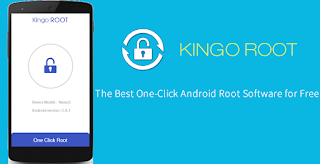

No comments:
Post a Comment