How To Create A Wireless Ad Hoc Network: Transferring files or folders from your friend’s laptop/personal computer to your own by copying it first with another device and pasting it on your computer is time consuming. Assuming you has just replaced your old laptop with a new one,
and your entire data are still in the old personal computer. Without needing additional components and setups like data transfer cables, routers, hubs etc, you can now try a better way to do laptop to laptop wireless interconnection for data transfer. Nowadays, almost all our laptops are equipped with a WiFi adapter so that setting up a computer to computer wireless connection is easier.
and your entire data are still in the old personal computer. Without needing additional components and setups like data transfer cables, routers, hubs etc, you can now try a better way to do laptop to laptop wireless interconnection for data transfer. Nowadays, almost all our laptops are equipped with a WiFi adapter so that setting up a computer to computer wireless connection is easier.
Read: HOW TO CREATE A LAN NETWORK WITH TWO COMPUTERS.
The only essential requirement is that either of your computers should be running on Windows operating system. Once this condition is met, then you can transfer files by creating WiFi Ad Hoc network connection between one laptop and another.HOW TO CREATE A WIRELESS AD HOC NETWORK
In this article, I will put you through on how to setup an ad hoc network to transfer files between your two computers.- On the Windows computer, open control panel.
- Click on Network and Sharing Center.
- In the window, click on “Setup a new connection or network” as shown below.
-
- On the new dialog box that pops up, choose Setup a wireless ad hoc (computer-to-computer) network.

- Click Next twice and you’ll be prompted to enter the Network name and choose the security profile.

- Enter any name you prefer in the network name textbox.
- Select Security type as WPA2-Personal,
- Then enter your desire password that will also be entered in other computers that are to share information with this computer.
- Click Next.
Then, in your taskbar, click on the network notifications and you will see the box displayed below.
For you to connect other computers to your network, you will only have to search for a WiFi connection and connect to it by entering the password you used to create the connection.
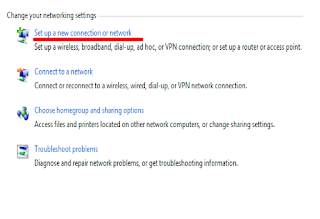

No comments:
Post a Comment