Over the past few weeks Google has been rolling out an update which
allows you to merge Google Analytics with your Google+ account. This is
something that will be welcomed by everyone. The new features and old
ones can be really beneficial for gauging the progress of campaigns if
used in the correct manner.
If you have used Google+ as your blog, you would have realized that
other users either share your original post or share the reposts. Such a
system lets you know whenever someone is sharing and also allows you to
engage with others. If you are hosting a blog independently then you
will realize the problem of the absent ‘+’ mention. This has led to the
increased use of monitoring services similar to Radian 6 and other web analytics tools which emphasize on social media.
Using the new features
In the updated Google Analytics, you can go to your profile and then
select ‘social’ under the ‘traffic sources’ tab. You will get a sources
tab which will have Google+ as a component. By selecting the ‘activity
stream’ you can see all the comments, posts, and shares. So, if someone
does not ‘+’ mention you in the post, you can still engage with them.
Google analytics will also tell you which pages are the most active
socially. You can go to these pages and then see the type of audience
that you are reaching out to and what is the general opinion about your
post. Some of your posts which will be discussed a lot will also have
the most +1s. Your posts will be shared more when users want to take the
post on their personal page or want to carry the engagement offline.
Do not forget the old features
The new features will definitely come in handy, but there are certain
old features that you should not forget about. One of these features is
called the ‘tracking code’. This code should be posted with every link
that you share and should be changed for different social media
platforms. By doing this you can maintain a single campaign. If you have
not been doing this already then you should go to the Google Analytics
URL Builder page. All you need to do is paste the link which you wish to
promote in the ‘Website URL’ box present on the URL Builder page. Give
the campaign a name, add the social media platform you are using in the
campaign medium button and then hit the ‘Generate URL’ button. You will
have your link which can be shared wherever you wish.
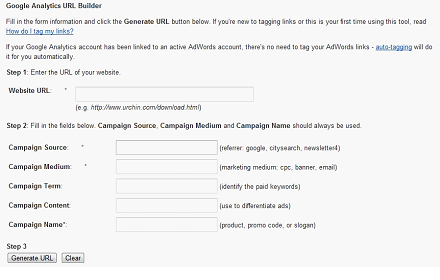
Google URL Builder
You can also create ‘advanced segments’ which give you a lot more
details regarding social media referral. You can use this feature for
analyzing which site is giving you the most traffic. To create an
advanced segment, you need to go to the advanced segments tab while you
are in the section for standard reporting. Then click on the ‘+ New
Custom Segment’.

No comments:
Post a Comment